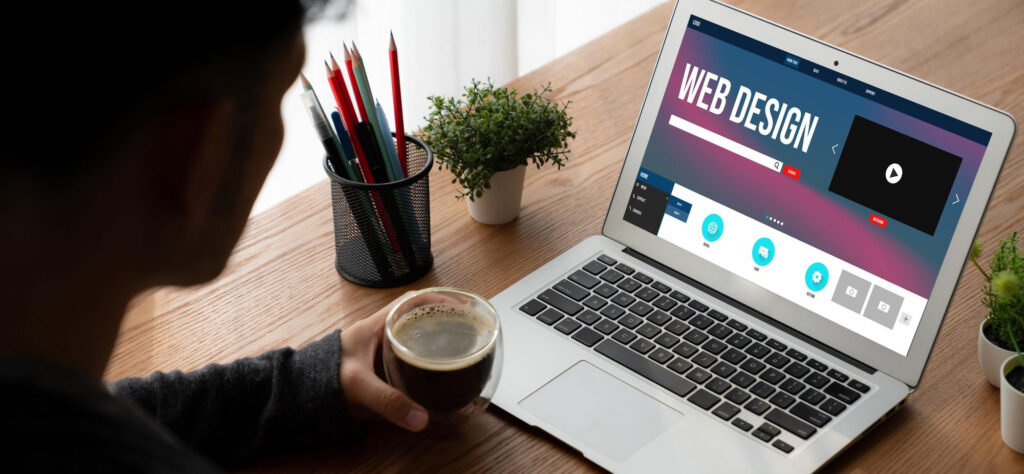One might think that importing a MySQL database through the command line is difficult, but once accomplished seems very easy. It is very important to know the basic procedures of importing data to the terminal regardless of how experienced or inexperienced you are. So in this article, you will be taught the step-by-step data import process and after applying the below steps you will be able to import the database with command easily and effectively.
Introduction
Have you ever thought about how you can import a MySQL database using the command line? Perhaps you have been assigned to transfer data or in creating a new environment. Perhaps you can use our step-by-step data import process on how to import data into mysql successfully.

Preparing Your Environment
Before you begin, make sure you have completed the following preparations.
Assure that MySQL is installed on your system and running properly.
Make sure you have a credential (Username and Password) with reasonable permission to log in to MySQL.
The SQL file to import if true, or the error message returned for the import call if false.
Step 1 - Opening the MySQL Command Line
To begin, open your command line interface and type:
$ mysql -u username -p
Replace username with your MySQL username. You’ll be prompted to enter your password. This step initiates the connection to your MySQL server.
Note:-username is the username you can log in to the database with.
Step 2 - Creating a Database in MySQL
Once connected, you need to create a database where your data will be imported. Type the following command:
mysql> CREATE DATABASE my_database;
my_database.Note:- my_database is the name of Database where you want to import a file.
Step 3 - Selecting the Database
Next, tell MySQL to use the newly created database:
mysql> USE my_database;
Now, any operations you perform will be within my_database.
Step 4 - Importing the SQL File
Here comes the main part – importing your SQL file. To Import File use the following command:
mysql> SOURCE/path/to/file.sql;
Replace/path/to/file.sqlwith the actual path to your SQL file. This command will execute all the SQL statements in your file, importing the data into your database.
Step 4 - Verifying the Import
After the import process, it’s necessary to verify that the data has been imported correctly. You can do this by checking the tables and data:
mysql> SHOW TABLES;
mysql> SELECT * FROM your_table LIMIT 10;
Best Practices for Database Import
Backup First: Always back up your current database before importing new data.
Check Compatibility: Ensure your SQL file is compatible with your MySQL version.
Test on Local: Perform the import on a local or test server before applying it to production.
Conclusion
To Conclude, importing a MySQL database enables you to learn one way to increase efficiency in managing databases. Thus, proceeding with this step-by-step data import process, you will be able to import your data without any difficulties.
Also Read: Real Estate Business
FAQ
A1. Yes, it is possible to use GUI tools of phpMyAdmin or MySQL Workbench software for importing the converted databases.
A2. You can partition the SQL file into many parts or on the other hand extend the options of importing MySQL database.
A3. You can get the full path of your SQL file using your file explorer, and copy it from the address bar.
A4. Yes, depending on your Operating System, you can write scripts that would enable you to import these scriptures using shell scripting or even batch files.
A5. Look at the error message and identify if it was a small mistake and then continue the import process from where it left off.
By mastering these mysql command line import steps, you’ll be well-equipped to handle database imports with ease. Happy importing!